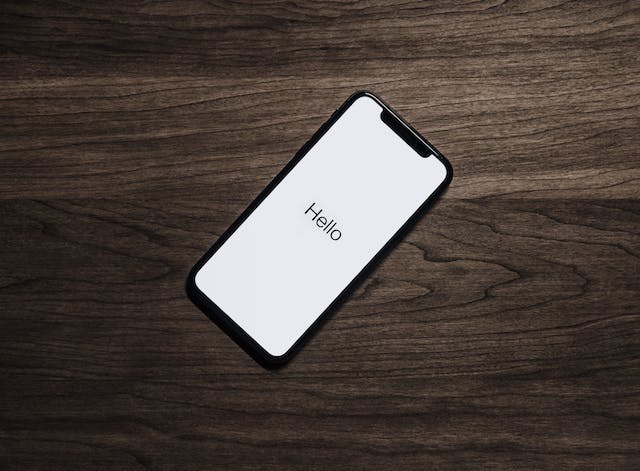
You might be irritated due to lot of messages notifications. We will tell you how to send silent text message on iPhone easily. Continuous notification sounds, messages from different shopping and food websites, and more on your iPhone can irritate you.
The best way to get rid of this situation is by adopting the send silent text messages feature offered by Apple. Use this feature to mute all messages and notification sounds of a particular application. This ensures you don’t get disturbed during important meetings or while enjoying family time due to notifications or a message.
You can also learn about how to silence notifications on iPhone.
What Are Silent Text Messages?
Silent text messages are a feature on an iPhone where you can send mute notifications of a particular application and enjoy hassle-free functioning. After enabling the silent text message option on your iPhone, every time you receive a notification, there will be no sound. This allows you to completely focus on other important tasks.
How to Send Silent Messages On iPhone? (Step By Step Process)
If you want to send a silent text message on an iPhone, you must ask the receiver to switch on his mobile phone notification center, then manage and deliver quietly. Here is a step-by-step guide to sending silent messages on your iPhone:
Step 1: First and foremost, open your mobile phone and click on the notification center
Step 2: After that, swipe left and tap on the manage option.
Step 3: Click on the deliver quietly option available in the notification center
Step 4: To turn off the notifications, follow steps 1 and 2. After that, click on the deliver option prominently.
This is how you can find the answer to the question of how to send a silent message on an iPhone! Following These Steps, You Can Easily Turn Off notifications On Your iPhone.
How to Enable Deliver Quietly on iPhone Notifications?
By following the below-listed steps, you can enable the “Deliver Quietly” notification on your iPhone:
Step 1: unlock your mobile phone and go to iPhone’s settings
Step 2: Click on the notification option available there
Step 3: search all the applications whose notifications you want to switch off or get quite
Step 4: There will be toggles for sounds. Tap on it to turn it off.
Step 5: by following these steps, you can switch off the alert tone notification from all applications
Step 6: Now, lock the screen and make sure no new notification is seen on your locked iPhone or screen.
Step 7: Uncheck banners to ensure you don’t see any banner alerts from this application.
Once you have completed the procedure, you can easily enable “Deliver Quietly” on iPhone notifications. Make sure you turn off badges, also. From now on, you won’t see or receive any messages, notification sounds, or alerts on your iPhone. Additionally, there will be a “deliver quietly” symbol below every application. In case the symbol does not show up, it means all the above-mentioned things are not turned off.
Frequently Asked Questions (FAQ’s)
1. How can I clean my iPhone?
Lack of space is a constant thing that most iPhone users experience. Here are some tips and tricks following which you can keep your iPhone clean:
- Check the space usage continuously and keep on removing photos, videos, songs, music, and any others that can eat up the space.
- In case there are any extra apps on your phone, delete them right away to save space.
- Several times, the iPhone creates a photo stream which can cause a lot of problems. Make sure no photos are uploaded to this stream.
- You may not listen to every music present in your gallery. Try to delete that music, as it eats a lot of space.
2. Are there any other Methods for Silent Notifications on an iPhone? If yes, List all of them.
Yes, there are several methods by which you can send silent notifications on your iPhone. These include:
- Using Ring/Silent Switch to Mute Notifications
- Silence Notifications from the Notification Center:
- Silence Notifications by Using the Volume Button
- Put Text Tone to None
- Put Text to None for Specific Contacts
- Silence Notifications for Certain Message Threads on iPhone
- Turn off Notifications for Certain Apps
- Turn off Notifications Using Do Not Disturb Mode
3. Why do People Prefer to Silence Notifications on an iPhone?
People prefer silent notifications while using an iPhone to avoid continuous distractions. Notifications and messages are a source of disturbance and do not allow you to focus on important tasks like conducting or attending meetings, enjoying family time, and more. Thus, people prefer to get rid of these unnecessary and untimely notifications.
4. What are Some Ways to Avoid Restarting your iPhone?
Most iPhone users experience the problem of continuous restarting on the phone. Here are some fixes to avoid this condition:
- Update your iPhone to the latest version
- Reset all settings and then restart your phone
- Uninstall all problematic applications
- Restore iPhone using Finder and iTunes
- Check the battery and replace it if required
- Inspect any external or internal damage
5. List Steps to Make Someone Quiet on iMessage on your iPhone
Here are the steps to make someone quiet on iMessage on your iPhone:
- Open your iPhone
- Go to any message thread
- Tap on the person’s name and go to the info option
- From the hide alert option, disable notifications using the toggle.
Wrapping Up
The silent text message option on the iPhone has gained great popularity as this feature allows you to focus on work rather than getting distracted by external factors. Following the above-mentioned steps clears how to send messages silently on iPhone.






